Hello friends, today we know very well about the internet. But novice users don’t know proper definition about the internet. Internet is a network of networks which is used to connect your computer with other computers and you easily get any required information from around the world at your home with the help of internet. If you want to send instant message to another person then you can use internet to send email messages.
Most of the persons use Gmail to create his account, due to the main reason it is very popular and easy to use and it is provided by the Google. Most of the person know very they when you are online then you can use your “Gmail” or any other account but now you also able to use your “Gmail” account when you are offline, by using few tips and tricks.
Recently Google launched a latest email app which name is “Inbox”, with the help of this app you can quick reply all emails which you received in your inbox. You can also synchronize this app with the help of “Google Now”.
Must Read: Essential Tips and Tricks of Google Chrome
Offline Gmail: Must Read: Essential Tips and Tricks of Google Chrome
Most of the users who are daily checking his mail on Gmail they don’t know that they also use Gmail account when you are offline with the help of chrome extension. The chrome extension provides the facility to his users to check his inbox, reply the mail, search any mails and also archive your email account. To do this you have to take following steps in your Gmail account:
Click on the “Settings” option in your Gmail account > Open your Offline tab > Click on the Install Gmail Offline tab to install chrome extension > Now, you will be able to check offline messages in your inbox.
Change Background of Gmail Account: With the help of “Picasa” album or any Android smartphone you can upload any favorite picture you can easily change or set background of your home page of Gmail account by clicking on the “Settings” tab > Click on the “Theme” option > Click on the “Custom themes” option > Select any custom light and custom dark theme > Click on the “Select a background image” option and choose any required image and set them on your Gmail background.
Keyboard Shortcuts: We know very well about the keyboard shortcuts, with the help of these keys you can do work faster. There are few interesting and important keyboard shortcuts are provided which you can use during working on your Gmail account.
Ctrl+Enter: It is used to quick send your composed email or message.
Ctrl+Shift+C: If you want to send “CC” (Carbon/ Cursory Copy) to any recipients.
Ctrl+Shift+B: If you want to send “BCC” (Blind Carbon/ Cursory Copy) to any recipients.
Ctrl+.: To click on next window.
Quick Loading: By default your Gmail account opens in the standard mode. If your internet connect work slower and take lot of time to load your Gmail window then you can type ‘?ui=html’ code in your standard Gmail URL (Universal Resource Locator) window then press enter. Now, your Gmail account quick opened in the html mode.
Must Read: How to increase Internet speed in Android Device : 7 tips
Stars: Must Read: How to increase Internet speed in Android Device : 7 tips
During checking emails in your Gmail account, if you feel that few emails are important then you have to click on the star option means these mails are very important for you. The color of theses start will be dark yellow but you can also change the color of these stars by clicking on the Gear box > click on the “Settings” option > click on the “Stars” option.
I hope you like this post. Give your important suggestion in the comment box. Thanks.
source : http://stackoverflow.com, http://www.skyneel.com, http://flickr.com
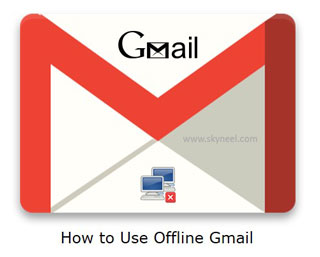








0 Response to "Tips How to Use Offline Gmail Account"
Posting Komentar